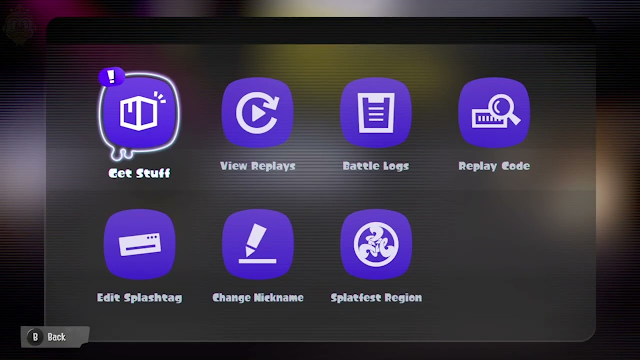Splatoon 3 is a fast-paced third-person shooter where players compete to claim the most turf with their color ink.
The game has surprisingly deep controls that can feel a bit complicated as you are first playing the game, but there are adjustments players can make, so the controls better fit their playstyles
The Splatoon 3 game user interface is a little bit complicated to understand easily and most users face this problem.
In this guide, you will learn how to "change Nickname" on Splatoon 3.
How to change Nickname in Splatoon 3

The first thing do to is Go to the lobby of the Splatoon 3 game.
If you have not completed the first tutorial game you will be not able to enter the lobby.
Without Enter to the lobby, you will be not able to change the nickname of Splatoon 3.

Once you Enter the lobby go next to this type of screen which is located on the left side of the Tower.

When the screen menu is open all the Splatoon 3 settings will be open with you.
Here Search for the Change Nickname option at the bottom and open it.

Next, this type of window will be open with you where you can change your nickname in Splatoon 3.
You can only change the nickname once in 30 days.
If you change the name today you will be able to change the nickname again after 30 days.
Once you set your new name next click on the change it! button and your new nickname will be set.